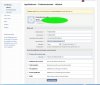Updated 10.02.2019
Before you start!
- With recent facebook privacy policy changes, the app requires your list to have https support
If your host do not provide free ssl certificates, you can as well skip all of this.
This is needed for step 6.3
- As i do not have a app as old as plugin version below 1.5, i cant say anything about how this new version works with old apps.
To be safe, please setup a new app following the instructions
In Order to use some Facebook features on your toplist, it is required you setup an Application via Facebook. That is to let your list communicate with Facebook.
So, follow this step by step tutorial and you can in no time use these features.
Tip: Clicking small images will enlarge them for better visiblity.
1) Create your application https://developers.facebook.com/apps
- It is important that you are logged in as the Admin of your Fan Page.

2) Give your App a name
- Email should be prefilled, if not enter it
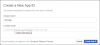
3) After creation, go over to the settings tab
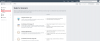
4) Enter your App domain

5) Choose App plattform as website and enter your website url as found in your Visiolist Admin Settings. Once done save settings.
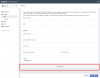
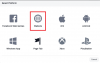
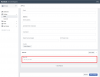
6) Next we need to add the product "login" to our new app. Return to the menu item "Dashboard" and setup the product
- This is needed later for our admin area, so the page owner can grant the app permissions
- This is not a global social login, only used by one person, the owner.
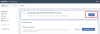
6.1) Choose www
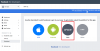
6.2) Enter your website url as found in VisioList admin setting and click save
- This should be auto filled if you followed this guide correctly.
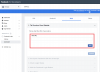
6.3) Head over to the product settings and enter the "Valid OAuth Redirect URIs" and hit save settings
- This step is needed due facebooks' privacy policy
- The url to enter is https://your-site.com/index.php?a=admin&b=settings&facebook_get_tokens=1
- Replace your-site.com with your actual domain, as found in VisioList admin settings
- https has to be kept due privacy policy. Login is not allowed through a insecure channel
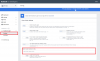
7) It is VERY important that you keep your app in developement mode
- Without this, you need to submit your app for review, which is a very nasty and long lived procedure
- We do not need a public app, as only the app owner uses this
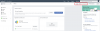
8) Copy your App ID and App Secret.
- For App Secret, please click "show" to see it. This is facebook security.
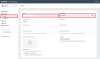
9) Now go to your VisioList admin page under facebook settings
- Enter your Fan Page ID or Alias
- Enter your App ID and App Secret.
- Enable the features you want to actually use
- Save settings.
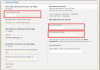
10) After returning to this page, click "Allow Permissions".
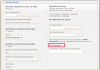
10.1) The "Allow Permissions" will open the facebook OAuth page where the needed permissions are granted.
- If you are not logged into your facebook account, you will be prompted to do so. Make sure you login as the Admin of your Fan Page.
- You will notice the warning at the top. This is because we didn't submit app for approval.
This we do not want! As only you as the admin uses this app, therefore not requiring the long approval process
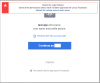
10.2) Grant the actual permissions
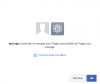
10.3) After returning to the VisioList admin settings page. Let us validate that the access token is actually valid.
Copy your token
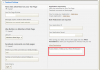
10.3.1) Visit https://developers.facebook.com/tools/debug/accesstoken/ and paste your token
The importants part on that page are
- Type should mention "Page"
- Expires should mention "Never"
- Valid should mention "True"
- Scopes should mention "manage_pages, pages_show_list, publish_pages, public_profile"
With this you have successfully setup all needed steps!
Before you start!
- With recent facebook privacy policy changes, the app requires your list to have https support
If your host do not provide free ssl certificates, you can as well skip all of this.
This is needed for step 6.3
- As i do not have a app as old as plugin version below 1.5, i cant say anything about how this new version works with old apps.
To be safe, please setup a new app following the instructions
In Order to use some Facebook features on your toplist, it is required you setup an Application via Facebook. That is to let your list communicate with Facebook.
So, follow this step by step tutorial and you can in no time use these features.
Tip: Clicking small images will enlarge them for better visiblity.
1) Create your application https://developers.facebook.com/apps
- It is important that you are logged in as the Admin of your Fan Page.

2) Give your App a name
- Email should be prefilled, if not enter it
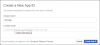
3) After creation, go over to the settings tab
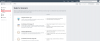
4) Enter your App domain

5) Choose App plattform as website and enter your website url as found in your Visiolist Admin Settings. Once done save settings.
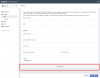
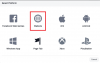
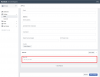
6) Next we need to add the product "login" to our new app. Return to the menu item "Dashboard" and setup the product
- This is needed later for our admin area, so the page owner can grant the app permissions
- This is not a global social login, only used by one person, the owner.
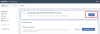
6.1) Choose www
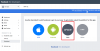
6.2) Enter your website url as found in VisioList admin setting and click save
- This should be auto filled if you followed this guide correctly.
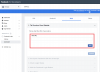
6.3) Head over to the product settings and enter the "Valid OAuth Redirect URIs" and hit save settings
- This step is needed due facebooks' privacy policy
- The url to enter is https://your-site.com/index.php?a=admin&b=settings&facebook_get_tokens=1
- Replace your-site.com with your actual domain, as found in VisioList admin settings
- https has to be kept due privacy policy. Login is not allowed through a insecure channel
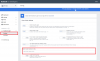
7) It is VERY important that you keep your app in developement mode
- Without this, you need to submit your app for review, which is a very nasty and long lived procedure
- We do not need a public app, as only the app owner uses this
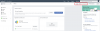
8) Copy your App ID and App Secret.
- For App Secret, please click "show" to see it. This is facebook security.
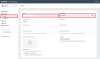
9) Now go to your VisioList admin page under facebook settings
- Enter your Fan Page ID or Alias
- Enter your App ID and App Secret.
- Enable the features you want to actually use
- Save settings.
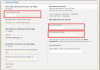
10) After returning to this page, click "Allow Permissions".
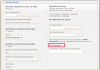
10.1) The "Allow Permissions" will open the facebook OAuth page where the needed permissions are granted.
- If you are not logged into your facebook account, you will be prompted to do so. Make sure you login as the Admin of your Fan Page.
- You will notice the warning at the top. This is because we didn't submit app for approval.
This we do not want! As only you as the admin uses this app, therefore not requiring the long approval process
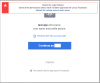
10.2) Grant the actual permissions
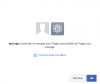
10.3) After returning to the VisioList admin settings page. Let us validate that the access token is actually valid.
Copy your token
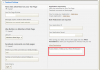
10.3.1) Visit https://developers.facebook.com/tools/debug/accesstoken/ and paste your token
The importants part on that page are
- Type should mention "Page"
- Expires should mention "Never"
- Valid should mention "True"
- Scopes should mention "manage_pages, pages_show_list, publish_pages, public_profile"
With this you have successfully setup all needed steps!
Last edited: